How to post to Instagram from a desktop PC How to post to Instagram from a desktop PC
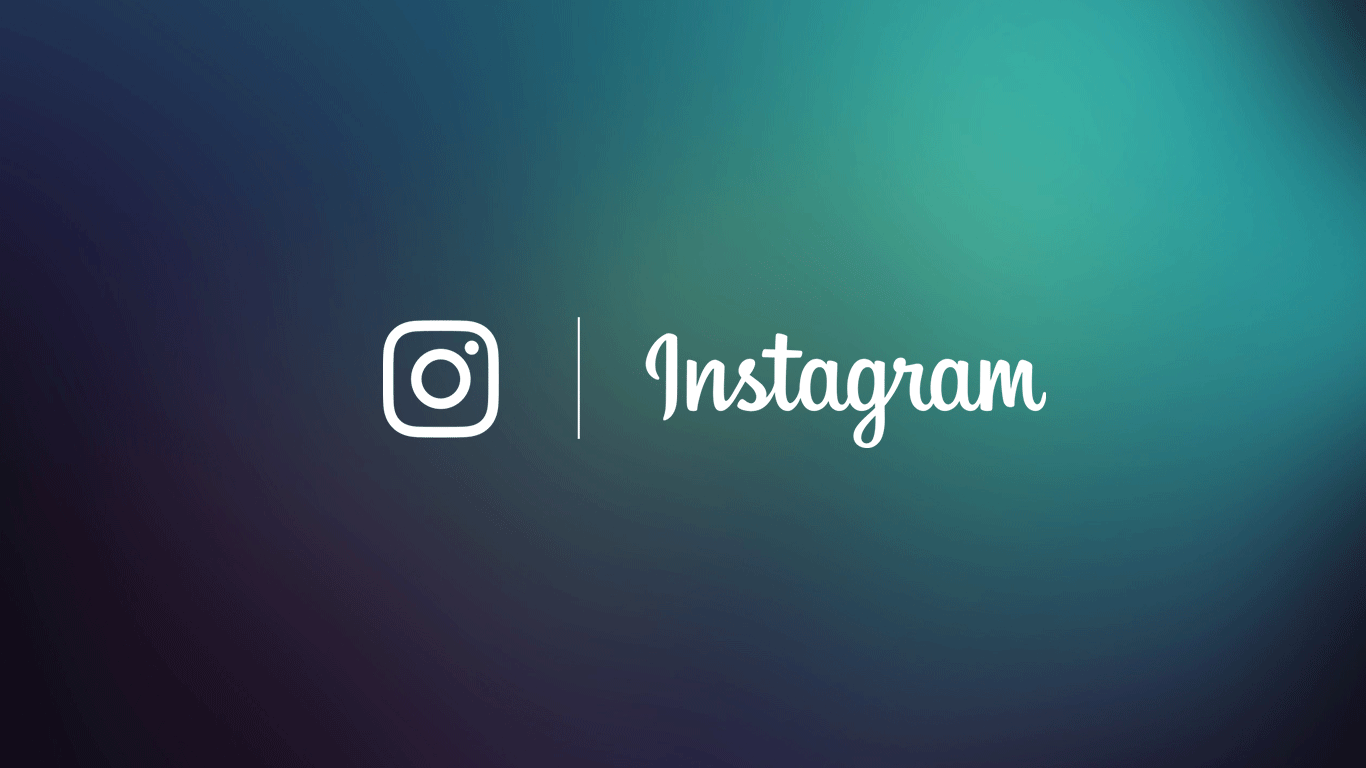
This tip comes via Louise Myers and is an absolute peach if you prefer to upload photos to Instagram from the comfort of your PC. Please Instagram, don’t have a meltdown and ruin it for us…
Uploading images to Instagram from your desktop
- Open a web browser and log in to your Instagram account from your PC. We use Chrome but any browser should do so long as you have Developer Tools available to you.
- Once you have logged in to your Instagram account, open Developer Tools by right clicking and selecting “Inspect” (see image below), or by pressing Control+Shift+I.
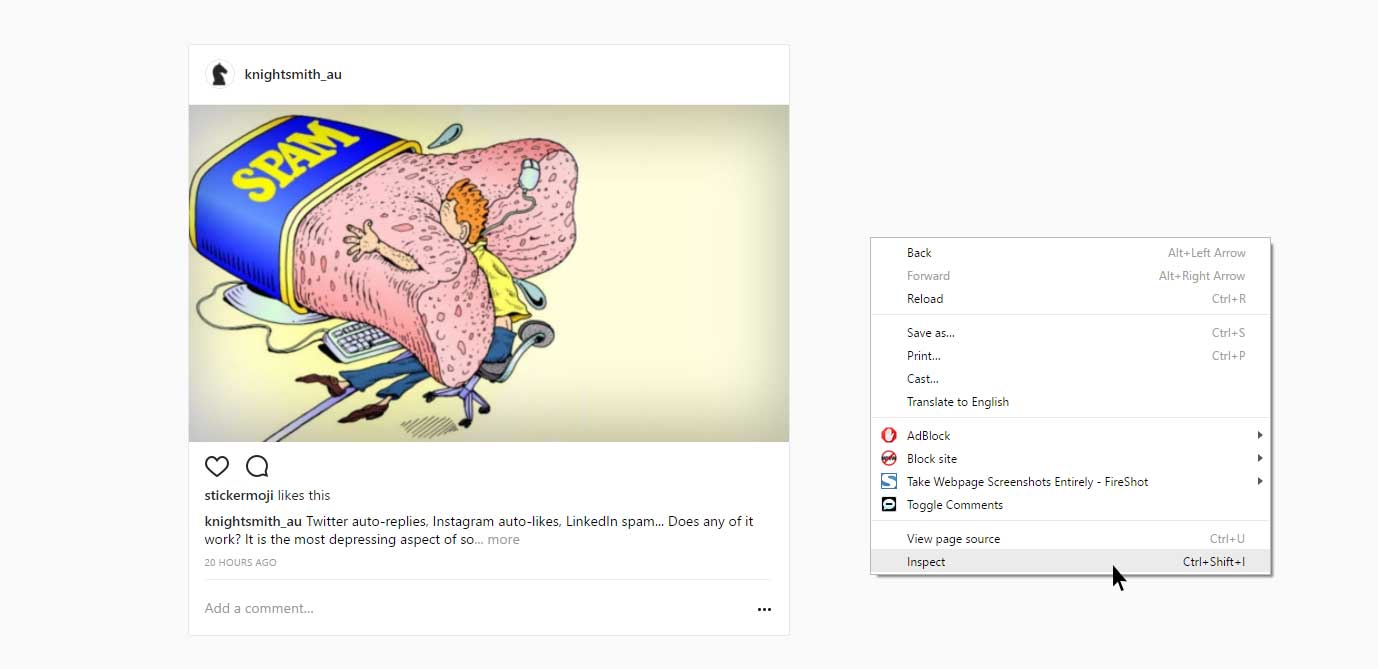
- Click on the mobile view icon in the top left corner of the Developer Tools window. See image below.
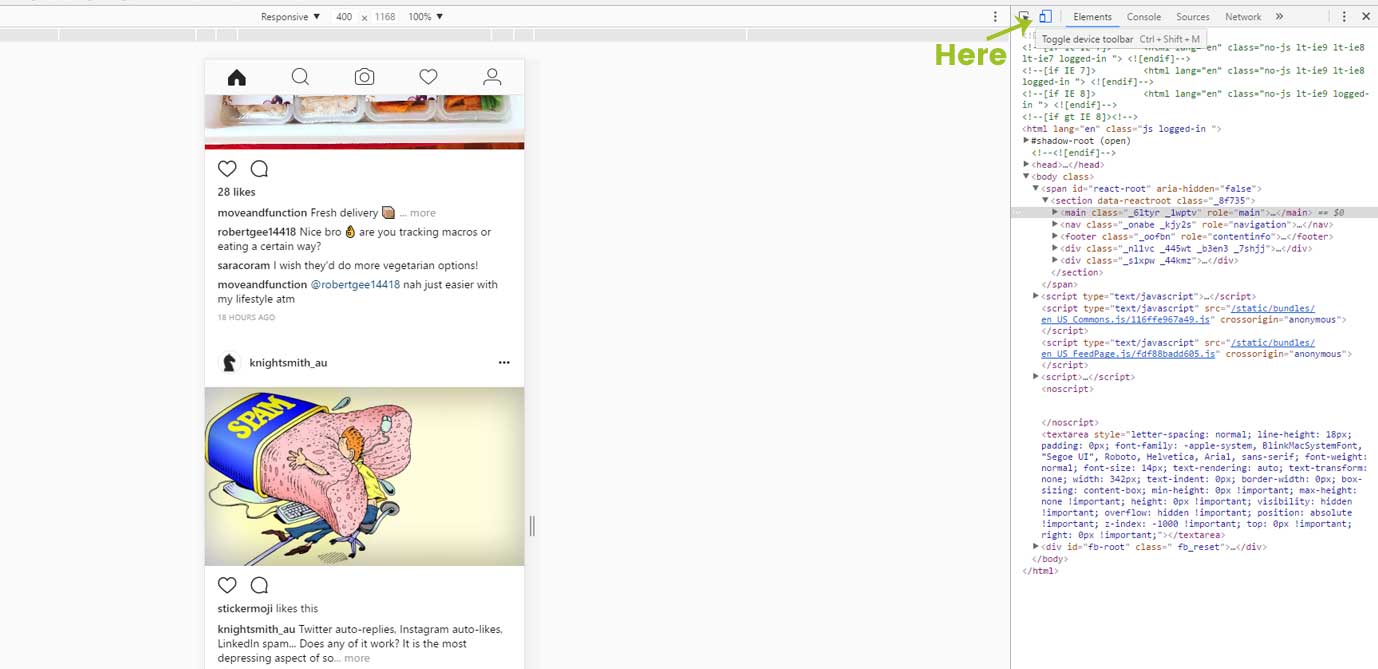
- This will then present you with the familiar mobile view of Instagram. Follow the usual Instagram process to upload an image.
That’s it. No need to create Android emulators, or try various beta-version solutions. This just works.









